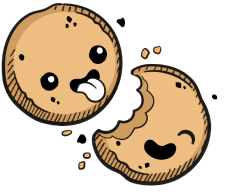We use cookies to make your experience better.
Google Kubernetes Engine
Learn how to set up a GKE cluster for your Coder deployment.
This guide shows you how to set up a Google Kubernetes Engine (GKE) cluster to which Coder can deploy.
Prerequisites
Before proceeding, make sure that the gcloud CLI is installed on your machine and configured to interact with your Google Cloud Platform account.
Alternatively, you can create your cluster using the Google Cloud Console instead of the gcloud CLI. Please refer to the sample CLI commands below for assistance selecting the correct options for your cluster.
Set Up the GKE Cluster
The following two sections will show you how to spin up a Kubernetes cluster
using the gcloud command. See
Google's docs
for more information on each parameter used.
Regardless of which option you choose, be sure to replace the following
parameters to reflect the needs of your environment: PROJECT_ID,
NEW_CLUSTER_NAME, ZONE.
Both options include the use of the
enable-network-policyflag, which creates a Calico cluster.
Option 1: Cluster with full support of Coder features
This option uses an Ubuntu node image to enable support of Container-based Virtual Machines (CVMs), allowing system-level functionalities such as Docker in Docker.
gcloud beta container --project "$PROJECT_ID" \
clusters create "$NEW_CLUSTER_NAME" \
--zone "$ZONE" \
--no-enable-basic-auth \
--node-version "latest" \
--cluster-version "latest" \
--machine-type "n1-highmem-4" \
--image-type "UBUNTU" \
--disk-type "pd-standard" \
--disk-size "50" \
--metadata disable-legacy-endpoints=true \
--scopes "https://www.googleapis.com/auth/cloud-platform" \
--num-nodes "2" \
--enable-stackdriver-kubernetes \
--enable-ip-alias \
--network "projects/$PROJECT_ID/global/networks/default" \
--subnetwork \
"projects/$PROJECT_ID/regions/$ZONE/subnetworks/default" \
--default-max-pods-per-node "110" \
--addons HorizontalPodAutoscaling,HttpLoadBalancing \
--enable-autoupgrade \
--enable-autorepair \
--enable-network-policy \
--enable-autoscaling \
--min-nodes "1" \
--max-nodes "8"
Option 2: Cluster with minimum requirements for Coder
This option uses a Container-Optimized OS (COS) and meets Coder's minimum requirements. It does not enable the use of CVMs.
gcloud beta container --project "$PROJECT_ID" \
clusters create "$NEW_CLUSTER_NAME" \
--zone "$ZONE" \
--no-enable-basic-auth \
--cluster-version "latest" \
--machine-type "n1-highmem-4" \
--image-type "COS" \
--disk-type "pd-standard" \
--disk-size "50" \
--metadata disable-legacy-endpoints=true \
--scopes "https://www.googleapis.com/auth/cloud-platform" \
--num-nodes "2" \
--enable-stackdriver-kubernetes \
--enable-ip-alias \
--network "projects/$PROJECT_ID/global/networks/default" \
--subnetwork \
"projects/$PROJECT_ID/regions/$ZONE/subnetworks/default" \
--default-max-pods-per-node "110" \
--addons HorizontalPodAutoscaling,HttpLoadBalancing \
--enable-autoupgrade \
--enable-autorepair \
--enable-network-policy \
--enable-autoscaling \
--min-nodes "1" \
--max-nodes "8"
This process may take ~15-30 minutes to complete.
Access Control
GKE allows you to integrate Identity Access and Management (IAM) with Kubernetes' native Role-Based Access Control (RBAC) mechanism to authorize user actions in the cluster. IAM configuration is primarily applied at the project level and to all clusters within that project. Kubernetes RBAC configuration applies to individual clusters, allowing you to implement fine-grained authorization right down to the namespace level.
For more information, see:
Next Steps
At this point, you're ready to proceed to Installation.
Our docs are open source. See something wrong or unclear? Make an edit.