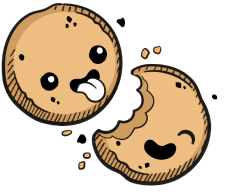We use cookies to make your experience better.
Air-gapped deployment
Learn how to set up an air-gapped Coder deployment.
If you need increased security for your Coder deployments, you can set up an air-gapped deployment.
To do so, you must:
- Pull all Coder deployment resources into your air-gapped environment
- Push the images to your Docker registry,
- Deploy Coder from within your air-gapped environment
Coder licenses issued as part of the trial program do not support air-gapped deployments.
Dependencies
Before proceeding, please ensure that you've installed the following dependencies:
Step 1: Pull all Coder resources into your air-gapped environment
Coder is deployed through helm, and the platform images are hosted in Coder's Docker Hub repo.
-
Pull down the Coder helm charts by running the following in a non-air-gapped environment:
helm repo add coder https://helm.coder.com helm pull coder/coderThese commands will add Coder's helm charts and pull the latest stable release into a tarball file whose name uses the following format: coder-X.Y.Z.tgz (X.Y.Z is the Coder release number).
-
Pull the images for the Coder platform from the following Docker Hub locations:
You can pull each of these images from their
coderenvs/<img-name>:<version>registry location using the image's name and Coder version:docker pull coderenvs/coder-service:<version> -
Tag and push all of the images that you've downloaded in the previous step to your internal registry; this registry must be accessible from your air-gapped environment. For example, to push
coder-service:docker tag coderenvs/coder-service:<version> my-registry.com/coderenvs/coder-service:<version> docker push my-registry.com/coderenvs/coder-service:<version> -
Once all of the resources are in your air-gapped network, run the following to deploy Coder to your Kubernetes cluster:
kubectl create namespace coder helm --namespace coder install coder /path/to/coder-X.Y.Z.tgz \ --set cemanager.image=my-registry.com/coderenvs/coder-service:<version> \ --set envproxy.image=my-registry.com/coderenvs/coder-service:<version> \ --set envbuilder.image=my-registry.com/coderenvs/envbuilder:<version> \ --set timescale.image=my-registry.com/coderenvs/timescale:<version> \ --set dashboard.image=my-registry.com/coderenvs/dashboard:<version> \ --set envbox.image=my-registry.com/coderenvs/envbox:<version> -
Next, follow the Installation guide beginning with step 6 to get the access URL and the temporary admin password, which allows you to proceed with setting up and configuring Coder.
Extensions Marketplace
You can configure your deployment to use the internal, built-in extension marketplace, allowing your developers to utilize whitelisted IDE extensions within your air-gapped environment. For additional details, see Extensions.
Our docs are open source. See something wrong or unclear? Make an edit.