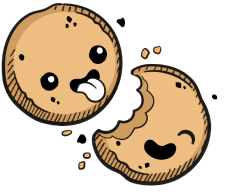We use cookies to make your experience better.
Environment parameters
Learn about each parameter available during environment creation.
Whenever you log into Coder, you'll see the Environments page.
If this is your first time using Coder, you'll see a Create Environment button in the middle of your screen; otherwise, you'll see a list of your existing environments.
To create an environment, launch the creation dialog by:
- Clicking Create Environment (if available), or
- Clicking New Environment in the top-right
When prompted, provide the following information:
| Environment Name | A friendly name for your environment |
| Image Source | The source of your image; leave as Existing in most cases. You can also import a new image if your site manager has imported a registry or select a packaged image provided by Coder if your site manager has enabled the automatic importing of the Default Registry. |
| Image | The Docker image you want to use as the base for your environment |
| Tag | The version of the image you want to use |
| Workspace Provider | The Kubernetes cluster to which your workspace will be deployed.
Default: built-in |
| Autostart | Whether you want your environment to turn on automatically at a specific time (you can set the autostart time in User Preferences. |
Coder offers several advanced settings that allow you to customize your environment. You can choose to run your environment as a container-based virtual machine, provide a dotfiles URI for personalization, and set your resource allocation.
| Run as Container-based Virtual Machine | Enable this to allow the running of system-level applications like Docker, Systemd, and Kubernetes; this provides a VM-like experience with the footprint of a container |
| Dotfiles Git URI | The link to your Dotfiles repo; Coder will apply the settings prescribed every time your environment rebuilds |
| CPU Cores | The number of CPU cores you'd like for your environment |
| Memory | The amount of memory you'd like for your environment |
| Disk | The amount of storage space you'd like for your environment |
| Add a GPU | Whether you want a [GPU](../admin/environment-management/gpu-acceleration.md) added to your environment |
By default, Coder allocates resources (CPU Cores, Memory, and Disk Space) based on the parent image.
Coder displays a warning if you choose your resource settings and they're less than the image-recommended default, but you can still create the environment.
When done, click Create to proceed. Coder redirects you to an overview page for your environment during the build process.
.gitconfig files
If the image you're using to create your environment doesn't include a .gitconfig file, Coder will generate one for you automatically using the details found in your Coder account.
You can modify the .gitconfig file, but we recommend using a personalization file to customize your environment.
Our docs are open source. See something wrong or unclear? Make an edit.