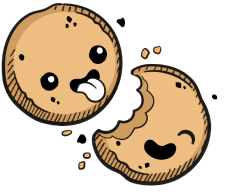We use cookies to make your experience better.
User management
Learn how to add, delete and manage Coder users.
Site managers can create and manage users from the Users page, which is accessible under Manage > Users.
Creating a New User
To create a new user:
- Go to Manage > Users > New User.
- In the new dialog window, provide the user's name and email address and select the Auth Type you want for the account. Select Built-In as your Auth Type if you want the user to access Coder with a username/password combination; select OpenID Connect as your Auth Type if you would like to use your organization's OpenID Connect Identity Provider.
- Finally, choose the Organization to which the user belongs (this will affect the images to which the user has access). Click Create.
Coder will create the new user. If you opted for the Built-In auth type, Coder will display a Temporary Password. Provide this password to the user, which they can use with their email to access their new account. For increased security, the new user will be prompted to change their password immediately after they log in.
Deleting a User
To delete a user:
- Go to Manage > Users. Find the user you want to delete and click the Vertical Elipses associated with that user.
- Click Delete.
- You'll be prompted to confirm this action. Click Delete to proceed.
If you're using your organization's OpenID Connect Identity Provider to manage users, this process revokes the user's access to Coder; it does not delete the user from your identity store.
Our docs are open source. See something wrong or unclear? Make an edit.