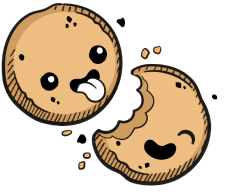We use cookies to make your experience better.
Progressive web apps
Learn how to install the editor PWAs for a native IDE-like browser editing experience.
In addition to running Coder in a web browser, you can also run each application as a progressive web application (PWA). Using Coder as a PWA offers you an experience that is akin to a native application and offers improved performance.
Requirements
To use Coder as a PWA, you must be using Google Chrome or Microsoft Edge.
Installing the PWA
- Log into Coder and select your environment.
- Under Applications, click on an application to launch it as a new window or tab.
- Follow your browser's instructions for installing the application as a PWA.
Please note that applications are currently installed on a per-environment basis.
Coder PWA for v. 1.14.x or Earlier
The following instructions are applicable only if you're using Coder v 1.14.x or earlier.
Chrome Installation
You can install Coder as a PWA when using Chrome in one of three ways:
- Click Install App, which is located at the top of the Coder Dashboard.
- Go to your Settings menu, and select Install Coder.
- Click the plus icon located in the browser's URL bar.
Uninstalling the Chrome Progressive Web App
To remove the Coder progressive web app at any time, go to Settings > Uninstall Coder. You'll be prompted to remove Coder; confirm by clicking Remove. You can also check the box to clear Coder data if desired.
Edge Installation
You can install Coder as a PWA when using Edge in one of three ways:
- Click Install App, which is located at the top of the Coder Dashboard.
- Click the plus icon located in the browser's URL bar.
- Go to Settings > Apps and select Install Coder.
Uninstalling the Edge Progressive Web App
To remove the Coder progressive web app, go to Settings > Uninstall Coder. You'll be prompted to remove Coder; confirm by clicking Remove. You can also check the box to clear Coder data (if desired).
Our docs are open source. See something wrong or unclear? Make an edit.