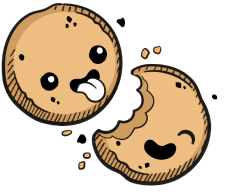We use cookies to make your experience better.
Tags
Learn how to manage image versions inside Coder.
Image tags are variants of the original (or base) image. Users can publish new image tags containing updated dependencies and tooling useful for work on the project.
To add a tag to Coder:
- Go to Images and find the original image.
- Open the image, then click Add Tag in the top-right.
- Provide the tag name when prompted.
When someone publishes a new version of a tag, Coder notifies users of that tag with active environments.
Default Tag
Each image has a default tag. The default tag appears at the top of the list and is indicated by an asterisk. Coder automatically selects the default tag when you create an environment.
Changing the Default Tag
We encourage you to update an image's default tag whenever you publish new tags since Coder suggests the default tag whenever someone creates a new environment. This change does not affect existing environments.
When adding a tag, check Set tag as default to make it the default tag for that image.
To use an existing tag as the default tag, click the vertical ellipses for a tag and select Make default.
Our docs are open source. See something wrong or unclear? Make an edit.