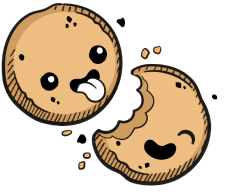We use cookies to make your experience better.
User preferences
Learn how to manage your Coder account preferences.
The User Preferences area of the Coder UI allows you to manage your account. To access this area, click on your avatar in the top-right, and click on either Account or your avatar in the drop-down menu.
Account
The Account tab allows you to provide or change:
- Your display name
- Email address
- Username (this is the value that Coder uses throughout the platform, including in Dev URLs and the CLI's SSH configuration)
- Your dotfiles URI to personalize your environments
- Your avatar
Security
The Security tab allows you to change your password if you log in using built-in authentication (that is, you log in by providing an email/password combination).
You cannot change the passwords for accounts authenticated via Open ID Connect using the Coder platform. However, your password may be changeable within your organization's account management system. See your system administrator for more information.
SSH Key
The SSH Key page is where you'll find the public key corresponding to the private key that Coder inserts automatically into your environments. The public key is useful for services, such as Git, Bitbucket, GitHub, and GitLab, that you need to access from your environment.
If necessary, you can regenerate your key. Be sure to provide your updated key to all of the services you use. Otherwise, they won't work.
Linked Accounts
The Linked Accounts tab allows you to automatically provide your Coder SSH key to the Git service of your choice. You can then perform the Git actions in your Coder environment and interact with the service (e.g., push changes).
Notifications
You can choose to allow Coder to display native notifications so that you can receive necessary alerts even when focused on a different view or page.
Coder issues desktop notifications when you create a new environment or rebuild an environment.
Please note that:
- You may not receive native notifications when using your browser's private browsing mode
- You must enable native notifications for each browser on which you run Coder Enterprise
You can check whether notifications are enabled and working by click Test Notifications.
Our docs are open source. See something wrong or unclear? Make an edit.