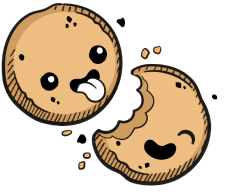We use cookies to make your experience better.
Password reset
Learn how to reset Coder user passwords.
To reset a user's password:
- Go to Manage > Users.
- Find the user whose password you want to reset and click the vertical ellipses to the right.
- Click Reset password. Coder will display a temporary password that you can provide to the user. Click Reset Password to proceed with the reset.
When the user logs in using the temporary password, Coder will prompt them to change it.
You can only reset passwords for users using built-in authentication.
Resetting the Site Admin Password
If you need to reset the password for a Site Admin, you can do so using cemanager's reset-admin-password command.
You should have the kubectl dependency installed from when you first set up Coder; if not, please sure to install it before proceeding.
To reset the password, run the following in the terminal:
# get any cemanager pod
kubectl get pods | grep cemanager- | awk '{print $1}' | head -n1
# call the reset-admin-password subcommand
kubectl exec -it <cemanager pod> -- cemanager reset-admin-password
You'll be presented with a temporary password for the Site Admin user; the next time the Site Admin logs in with this set of credentials, Coder will prompt them to change the password.
Our docs are open source. See something wrong or unclear? Make an edit.