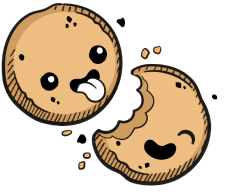We use cookies to make your experience better.
inotify watcher limit problems
Learn how to resolve problems related to the inotify watcher limit.
When using some applications and tools, including Webpack or code-server, you may encounter an error similar to the following:
Watchpack Error (watcher): Error: ENOSPC: System limit for number of file watchers reached, watch '/some/path'
This article will show you how to diagnose and troubleshoot this error, which relates to an elevated number of inotify watchers in use.
Background
inotify allows programs to monitor files for changes, so that they receive
an event whenever a user or program modifies a file. inotify requires kernel
resources (memory and processor) for each file it tracks. As a result, the Linux
kernel limits the number of file watchers that each user can register. The
default settings vary according to the host system distribution; on Ubuntu 20.04
LTS, the default limit is 8,192 watches per instance.
On a 64-bit system, each inotify watch that programs register will consume ~1
kB of kernel memory, which cannot be swapped to disk and is not counted against
the environment memory limit setting.
Diagnosis
If you encounter the error that's the focus of this article, the total number of
watchers in use is approaching the max_user_watches setting. The following
sections will show you how to verify if this is the case.
Check tunable settings
There are three kernel tuning options related to the inotify system:
fs.inotify.max_queued_events: The upper bound on the number of file notification events pending delivery to programsfs.inotify.max_user_instances: The maximum number ofinotifyinstances per user (programs usinginotifywill typically create a single instance, so this limit is unlikely to cause issues)fs.inotify.max_user_watches: The maximum number of files and folders that programs can monitor for changes
To see the values for these settings that are applicable to your environment, run:
$ sysctl fs.inotify.{max_queued_events,max_user_instances,max_user_watches}
fs.inotify.max_queued_events = 16384
fs.inotify.max_user_instances = 128
fs.inotify.max_user_watches = 8192
Because these settings are not namespace-aware, the values will be the same regardless of whether you run the commands on the host system or inside a container running on that host.
See inotify(7) for additional details regarding the
inotifysystem.
Identify inotify consumers
To identify the programs consuming inotify watches, you can use a script that
summarizes the information available in the /proc filesystem, such as
inotify-consumers.
This script will show the names of programs along with the number of inotify
watches registered with the kernel:
$ ./inotify-consumers
INOTIFY
WATCHER
COUNT PID USER COMMAND
--------------------------------------
269 254560 coder /opt/coder/code-server/lib/node /opt/coder/code-server/lib/vscode/out/bootstrap-fork --type=watcherService
5 1722 coder /opt/coder/code-server/lib/node /opt/coder/code-server/lib/vscode/out/vs/server/fork
2 254538 coder /opt/coder/code-server/lib/node /opt/coder/code-server/lib/vscode/out/bootstrap-fork --type=extensionHost
2 1507 coder gpg-agent --homedir /home/coder/.gnupg --use-standard-socket --daemon
278 WATCHERS TOTAL COUNT
Please note that this is a third-party script published by an individual who is not affiliated with Coder, and as such, we cannot provide a warranty or support for its usage.
To see the specific files that the tools track for changes, you can use strace
to monitor invocations of the inotify_add_watch system call:
$ strace --follow-forks --trace='inotify_add_watch' inotifywait --quiet test
inotify_add_watch(3, "test", IN_ACCESS|IN_MODIFY|IN_ATTRIB|IN_CLOSE_WRITE|IN_CLOSE_NOWRITE|IN_OPEN|IN_MOVED_FROM|IN_MOVED_TO|IN_CREATE|IN_DELETE|IN_DELETE_SELF|IN_MOVE_SELF) = 1
This example shows that the inotifywait command is listening for notifications
related to the test file.
Resolution
If you encounter the file watcher limit, you can do one of two things:
- Reduce the number of file watcher registrations
- Increase the maximum file watcher limit
We recommend attempting to reduce the file watcher registrations first, because increasing the number of file watches may result in high processor utilization.
Reduce watchers
Many applications include files that change rarely (e.g., third-party
dependencies stored in node_modules). Your tools may watch for changes to
these files and folders, consuming inotify watchers. These tools typically
provide configuration settings to exclude certain files, paths, and patterns
from file watching.
For example, Visual Studio Code and code-server apply the following user
workspace setting by default:
"files.watcherExclude": {
"**/.git/objects/**": true,
"**/.git/subtree-cache/**": true,
"**/node_modules/**": true,
"**/.hg/store/**": true
},
Consider adding other infrequently-changed files to this list, which will cause Visual Studio Code to poll (or check periodically) for changes to those files.
For information on how to do this with other software tools, please see their documentation/user manuals.
Increase the watch limit
You can increase the kernel tunable option to increase the maximum number of
inotify watches for each user. This is a global setting that applies to all
users sharing the same system/Kubernetes node. To do this, modify the sysctl
configuration file, or apply a DaemonSet to the Kubernetes cluster to apply that
change to all nodes automatically.
For example, you can create a file called /etc/sysctl.d/watches.conf and
include the following contents:
fs.inotify.max_user_watches = 65536
Alternatively, you can use the following DaemonSet with kubectl apply:
apiVersion: apps/v1
kind: DaemonSet
metadata:
name: more-fs-watchers
namespace: kube-system
labels:
app: more-fs-watchers
k8s-app: more-fs-watchers
spec:
selector:
matchLabels:
k8s-app: more-fs-watchers
template:
metadata:
labels:
name: more-fs-watchers
k8s-app: more-fs-watchers
annotations:
seccomp.security.alpha.kubernetes.io/defaultProfileName: runtime/default
apparmor.security.beta.kubernetes.io/defaultProfileName: runtime/default
spec:
nodeSelector:
kubernetes.io/os: linux
initContainers:
- name: sysctl
image: alpine:3
command:
- sysctl
- -w
- fs.inotify.max_user_watches=16384
resources:
requests:
cpu: 10m
memory: 1Mi
limits:
cpu: 100m
memory: 5Mi
securityContext:
# We need to run as root in a privileged container to modify
# /proc/sys on the host (for sysctl)
runAsUser: 0
privileged: true
readOnlyRootFilesystem: true
capabilities:
drop:
- ALL
containers:
- name: pause
image: k8s.gcr.io/pause:3.5
command:
- /pause
resources:
requests:
cpu: 10m
memory: 1Mi
limits:
cpu: 100m
memory: 5Mi
securityContext:
runAsNonRoot: true
runAsUser: 65535
allowPrivilegeEscalation: false
privileged: false
readOnlyRootFilesystem: true
capabilities:
drop:
- ALL
terminationGracePeriodSeconds: 5
This DaemonSet will ensure that the corresponding pod runs on every Linux node in the cluster. When new nodes join the cluster, such as during an autoscaling event, the DaemonSet will ensure that the pod runs on the new node as well.
You can delete the DaemonSet by running:
$ kubectl delete --namespace=kube-system daemonset more-fs-watchers
daemonset.apps "more-fs-watchers" deleted
However, note that the setting will persist until the node restarts or another
program sets the fs.inotify.max_user_watches setting.
See also
- INotify watch limit provides additional context on this problem and its resolution
- inotify(7), the Linux
manual page related to the
inotifysystem call - Kernel Korner - Intro to inotify
- Filesystem notification, part 1: An overview of dnotify and inotify
and
Filesystem notification, part 2: A deeper investigation of inotify
examine the
inotifymechanism and its predecessor,dnotify, in detail - Microsoft's Language Server Protocol (LSP) specification describes an approach for using file watch notifications (Visual Studio Code and code-server, along with many other editors, uses this protocol for programming language support, and the same constraints and limitations apply to those tools)
- Resources for Visual Studio Code and code-server:
- User and Workspace Settings,
in particular, the setting called
files.watcherExclude - VS Code Setting: files.watcherExclude (YouTube)
- My ultimate VSCode configuration, a blog post describing a user's preferred settings, including file exclusions
- User and Workspace Settings,
in particular, the setting called
Our docs are open source. See something wrong or unclear? Make an edit.